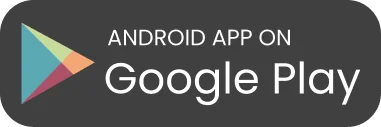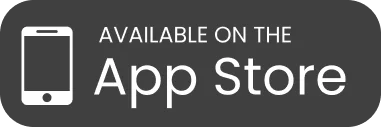Track My Fish for Tournaments App
Track My Fish is a system to manage tournaments comprising over 320 species and all known rule systems that exist.

Competitors fishing in tournaments that use the Track My Fish system can submit catches via the Track My Fish app. Fishers can:
- Record catches as they occur complete with a glory photo
- Record fish even when signal is low with offline mode (a great way to save battery on the water)
- Record non fishing things such as on the water observations
- App keeps a log of all records that can be checked at any time.
- Scoreboards are updated automatically during the event as soon as catches are verified.
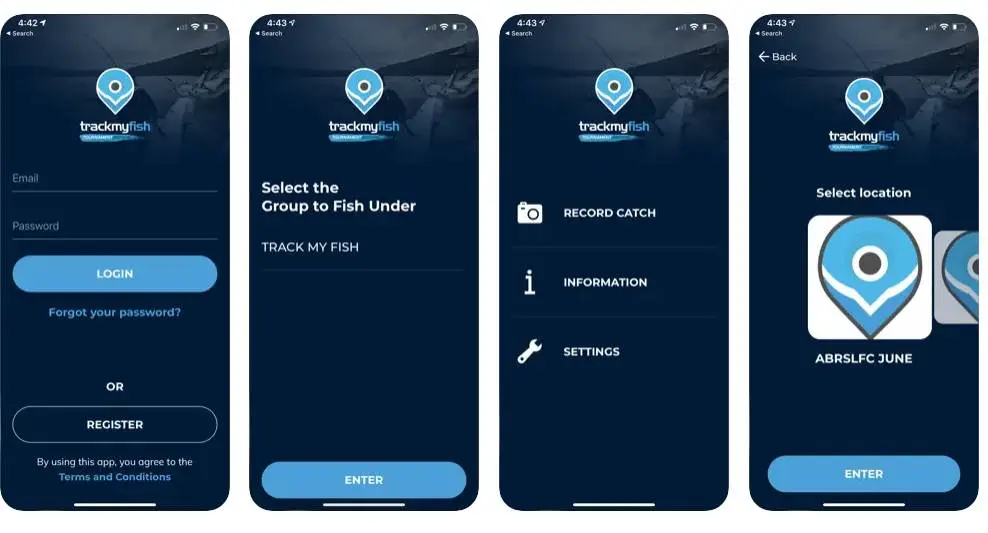
Track My Fish for Tournaments App – Instructions
Prepare for the Event
Download the Track My Fish for Tournament app from Google Play or Apple App store. If you have already downloaded the app, check for updates. TMF must be used in the most current update & your phone must have current software. Open TMF and two pop ups will appear.
Have you used TMF/INFOFISH apps before?
- Yes – enter email / password and login
- No – click to sign up
If you get any pop ups advising invalid username or password or screen name not available, please contact use the forgot my password in app.
Select your group > DANGLERS FISHING CLUB > ENTER
Click Record Catch > Choose the event you would like to fish in, and press ENTER
Log your Catch
When you open TMF the photo screen appears.
PHOTOSTREAM | make sure the save to camera roll the top of the screen is ON (set to green). This enables your photos to save to your phone on the gallery as well as upload into the application after submitting.
OFFLINE MODE | turn your phone to offline mode. This saves your battery power and use in low mobile reception. To go offline, click the green button:
The following message appears, press OK:
You will still be able to use the app to log your catches. Once back in range or at the boat ramp, if you have a minimum of 2-bars of 4G mobile reception, turn this back on to submit what you have caught.
LOG YOUR CATCH | take a clear photo within the app on the measure board as per the events rules & click the tick. This does not submit your photo; it only selects the photo’s you want to use.
Take a second photo of you holding your catch or a fun pic of you & your team with the catch. This is referred to your GLORY PHOTO.
Then it takes you to the data entry page.
At the bottom of the screen enter the fish details:
- Fisher – if you would like to submit a fish for another angler you click here and type their first and last name. In verification process it will be switched to them
- Select the species
- FISHING CATEGORY : is your current member status
- Enter length in CM
- Once all the photos and data are loaded, press SUBMIT button
Check your submissions
In the catch screen where you submit your catches in the top right there is a log button, when clicked you can see all the fish submitted, if not showing green received then you are either offline or not enough mobile reception, you can press submit all when to try again when in good mobile service.
Check the Status of your Submissions : SCORECARD
On the screen under RECORD CATCH, there is a EVENT INFO tab, click this & you can see the live accepted catches, the scoreboard of accepted catches and the scorecard which is the live status of your submissions.
If you see ACCEPTED IMAGE RECEIVED, it is the confirmation that the scores in the background have been accepted by the score checker
If you see SUBMITTED IMAGE RECEIVED, it means the data & image have been received but the score checker is yet to verify and accept your entry. This simply means the data is to be checked.
If you see SUBMITTED IMAGE NOT RECEIVED, it means the data has been received but your photo hasn’t, you will need to check your mobile reception and head back into the log screen or contact us to check for you if unsure.